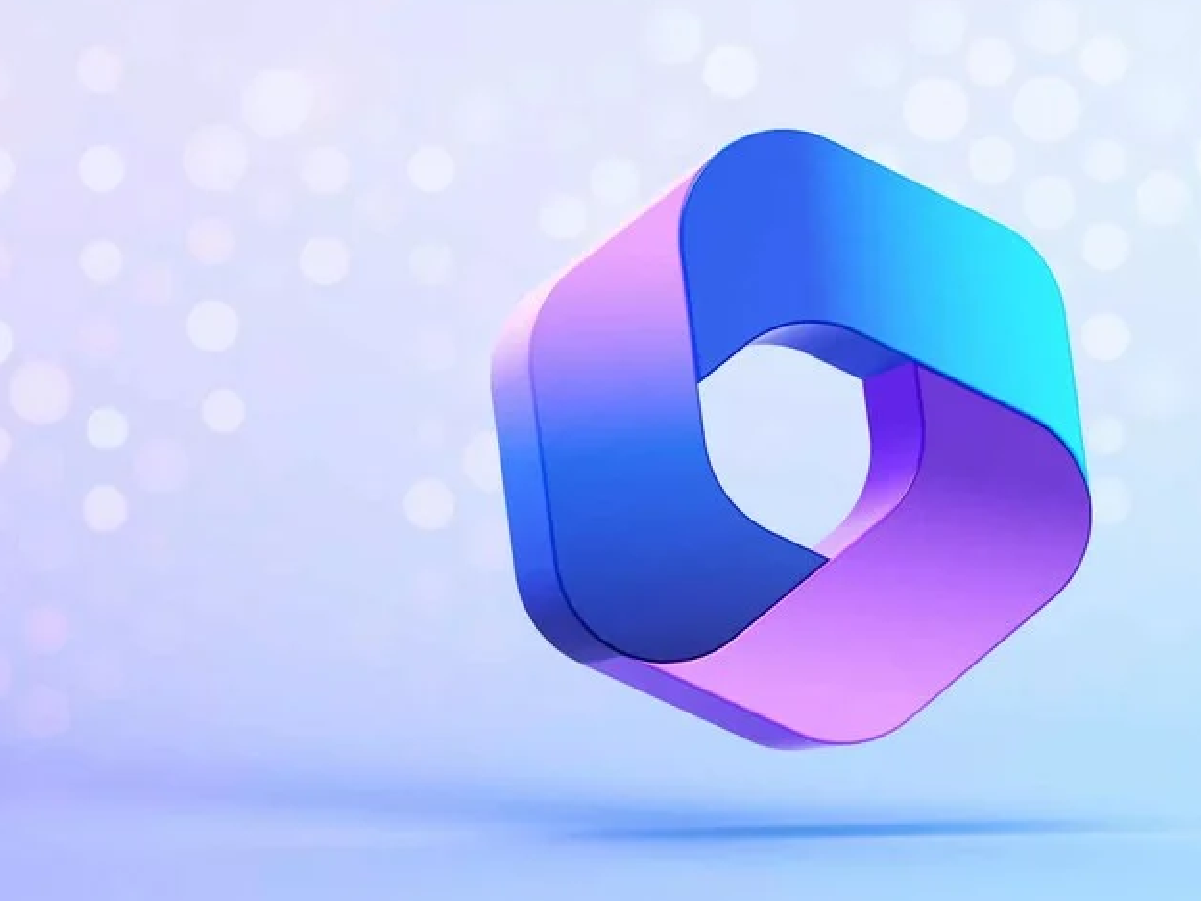With the anticipated release of Windows 11 23H2, buzz has centered around one feature in particular: Microsoft Copilot. But what is Microsoft Copilot, and why is it stirring up so much interest?
In this article, we’ll delve into the ins and outs of Microsoft Copilot, how it integrates with Windows 11 and what you should know about managing this new feature.

What is Microsoft Copilot?
Powered by OpenAI Codex as an advanced generative language, Copilot represents how artificial intelligence can be integrated into developers daily activities to improve productivity and also simplify code-writing processes.
It can connect innovative Microsoft 365 apps to ChatGPT, combining the power of language models with data in Microsoft Graph, thus introducing artificial intelligence in support of office applications such as Word, Excel, Powerpoint, Outlook and Business Chat preview for meetings in Teams.
Microsoft Copilot is an artificial intelligence that can be integrated with the Windows operating system and interface to provide a personalized and adaptive experience.
You can ask Windows Copilot to do anything from simple tasks such as copy and paste, turn on dark mode, or capture a screenshot, to more advanced tasks such as making calls, finding flights, or generating creative content.
Windows Copilot is powered by Microsoft Edge and opens in a sidebar on the right side of the screen.
How to use Microsoft Copilot?
Using Microsoft Copilot is straightforward and intuitive. It will be possible for you to set system changes or requests in Windows using only the voice command, allowing you, for example, to switch to dark mode, launch applications, or open system files automatically and easily.
The various integrations are still being tested and under development for completion, and by requesting various functions from the AI it will be explained step by step how to get to resolve the request rather than initiating it automatically as just described.
In the near future it should be able to take action on various configurations of Windows 11, making changes requested by the user.
Copilot is also able to examine text and images on a page and create new content by processing the data submitted to it.
You will be able to select a conversational style in the currently released “Beta” version from those listed:
- Creative: for a range of additional information by embroidering curiosities and annotations according to the prompt;
- Balanced: a range of elaborate responses based on the question so that it is inclusive of information without being too “summarizing.”
- Precise: straight to the point and concise, for concise and timely information according to the request.

How to activate Copilot?
Before you can use Microsoft Copilot, you need to update to Windows 11 23H2. Make sure your system meets the requirements for this update.
This type of enablement works only on Windows 11 for Build 23493 or more recent versions.
Therefore, it is not recommended to follow this guide for older versions than mentioned above.
The build can be obtained by registering the device to the Windows Insider Program by Dev channel.
Follow the steps below to download the Copilot:
- Download the ViveTool
- Extract the contents from the .Zip File you just downloaded into a folder of your choice;
- Open the Windows terminal as an administrator;
- In the user account control window click on “Yes.”
- Choose “Command Prompt” in the bottom window;
- Type “CD” type a space, paste the path where you extracted the contents of the ViveTool folder, and type Enter.
Example: cd C:\Users\nomeutente\Downloads\ViveTool
When you get to this point, type the following commands in sequence:
- .\vivetool /enable/id: 44774629
- .\vivetool /enable/id: 44850061
- .\vivetool /enable/id: 44776738
- .\vivetool /enable/id: 42105254
- .\vivetool /enable/id: 41655236
Then press enter and you should be able to see “Configuration set correctly.”
At this point restart your PC and you should be able to see the startup command for Copilot on the Taskbar.

Is Copilot free?
The cost of Microsoft Copilot is a common question among users. As of now, Microsoft has not released specific pricing details for Copilot.
However, it’s likely that basic features of Copilot will be available for free.
As is unfortunately known, due to DMA (Directory Memory Access), access to artificial intelligence at the moment is only available for the United States, Asia, and South America, thus not allowing direct access for European devices.
Can I use the Copilot on European devices?
First, install the latest updates for Windows 11, especially release 22H2 “Moment4” simply from the “Updates” section for the OS.
Download KB5027397 “Enablement package for 23H2” for the .msu package and proceed to extract and install.
Create a new shortcut on the desktop and rename it “Copilot Access,” then after creating the shortcut, enter the following command string:
Microsoft-edge://?ux=copilot&tcp=1&source=taskbar
You can use Copilot from the desktop sidebar by simply opening the shortcut, unfortunately, you will not be able to open it with the key combination “WIN + C” but whenever you want to use the assistant you will have to reopen the newly created shortcut on the desktop of your PC.
If you have any inquiries regarding this topic or anything related to Copilot and Windows 11, send us an email or a message through our social media channel. And don’t forget to stay updated with Microsoft’s releases to enjoy these improvements!